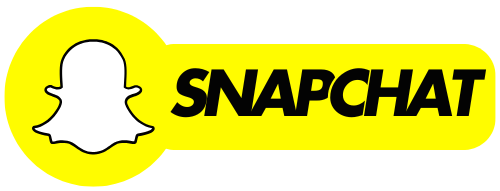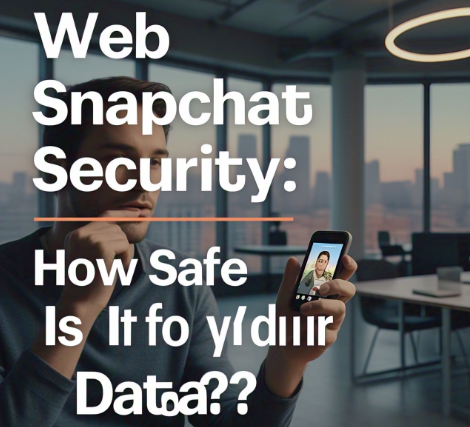Web Snapchat brings a fresh way to experience Snapchat right from your computer. Instead of just using Snapchat on your phone, now you can access it on your laptop or desktop through a web version. This means you can chat with friends, share photos, and even make video calls from the comfort of your computer screen.
With Web Snapchat, the app’s familiar features, like sending Snaps, watching Stories, and chatting, are all available on a bigger screen. However, there are a few differences you should know about. For instance, some creative tools like Lenses are only available in a limited way when using Web Snapchat, and the experience might feel a little different compared to using it on your mobile device.
Table of Contents
How to Set Up Web Snapchat: A Simple Step-by-Step Guide
Setting up Web Snapchat is quick and easy. Just follow these simple steps to get started:
- Open your web browser and visit the Snapchat website.
- Log in with your Snapchat username and password.
- If prompted, confirm your identity via your phone (Snapchat might send a notification to your app).
- Once you’re logged in, you’ll be able to send Snaps, check Stories, and chat with friends directly from your computer.
The setup is very user-friendly and takes only a few minutes. Once you’re in, you can enjoy Snapchat in a completely new way, on your computer screen. However, keep in mind that not all features are available, but it’s still a fun and convenient way to use Snapchat when you’re at your desk or on your laptop.
Web Snapchat vs. Mobile Snapchat: What’s the Difference?
When it comes to using Web Snapchat versus mobile Snapchat, there are a few important differences you should know. On your phone, Snapchat works smoothly and has all of the app’s creative tools, like Lenses and filters. However, when using Web Snapchat, some of these tools may not be fully available. You can still send Snaps and chat with your friends, but video call features may also be limited in the web version.
Here’s what you’ll find on Web Snapchat:
- Access to Stories and Snaps
- Ability to send and receive messages
- Video calling features with limited Lenses
On mobile, everything works the same as the app you’ve been using for years. But on the web, the experience is slightly simpler. Some creative features and settings you’re used to on your phone might not be available yet, but Snapchat for Web is constantly updating.
Can You Make Video Calls on Web Snapchat?
Yes, you can make video calls using Web Snapchat, but there are a few things to note. The video calling feature works much like it does on the mobile app. However, not all of Snapchat’s creative tools, like Lenses, are available when you’re on the web. So, if you’re hoping to use cool filters or effects during a video call, you might be a little disappointed.
How to Make a Video Call on Web Snapchat:
- Sign in to your Snapchat account.
- Start a conversation with a friend.
- Click on the video call icon to start a call.
- Enjoy your conversation right from your computer.
Even though the experience may be simpler, it’s still a great way to stay in touch with friends while you’re working or relaxing at your desk.
Using Filters and Lenses on Web Snapchat: What’s Available?
On Web Snapchat, some filters and Lenses are available, but not all. If you’re used to playing around with Snapchat’s creative tools on mobile, you may notice a difference when you try it on the web. While mobile offers many Lenses for fun effects, only a limited selection is currently available on the web version.
Here are some key points to remember about using filters and Lenses on Web Snapchat:
- Limited Lenses are available for video calls.
- You can still apply basic filters to your Snaps, but options are fewer.
- Expect more Lenses and filters to become available in future updates.
So, while Web Snapchat may not offer as many creative options as the mobile app, it still provides a solid way to snap and chat with your friends.
Web Snapchat Security: How Safe Is It for Your Data?
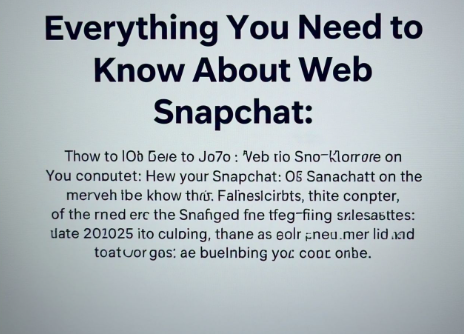
When using Web Snapchat, it’s important to understand the security measures Snapchat has in place to protect your data. Since Snapchat is used by millions of people worldwide, the platform works hard to ensure that your personal information stays safe.
Here are some security features of Web Snapchat:
- Two-factor authentication to keep your account safe.
- Snapchat uses encryption to protect your conversations and media.
- Always log out of your account when you’re finished to keep your data secure.
By following these simple steps, you can enjoy using Web Snapchat with peace of mind, knowing that your privacy is being taken seriously.
Troubleshooting Web Snapchat: Common Problems and Fixes
Sometimes you might encounter problems when using Web Snapchat, but don’t worry. Here are some common issues and their fixes to help you get back on track.
Common Issues and Solutions:
- Problem: Web Snapchat won’t load.
- Fix: Try refreshing your browser or clearing your cache.
- Problem: Video calls aren’t working.
- Fix: Ensure your webcam and microphone are connected and working.
By following these tips, you should be able to troubleshoot and resolve common issues with Web Snapchat.
Conclusion
In conclusion, Web Snapchat is a fun and easy way to use Snapchat on your computer. It lets you stay connected with friends, watch Stories, and send Snaps without needing your phone. While some features are limited compared to the mobile app, it’s still a great way to enjoy Snapchat in a new way. As Snapchat continues to update the web version, we can expect even more exciting features in the future.
For businesses, Web Snapchat offers a unique opportunity to connect with customers and run ads directly from the web. It’s an easy way for brands to stay involved with their audience and promote products. Whether you’re using it for fun or business, Web Snapchat is a great tool to have, and it’s only going to get better!