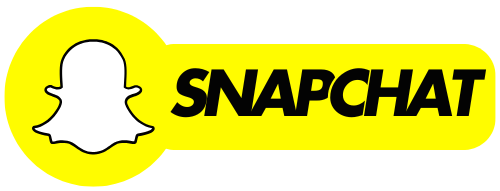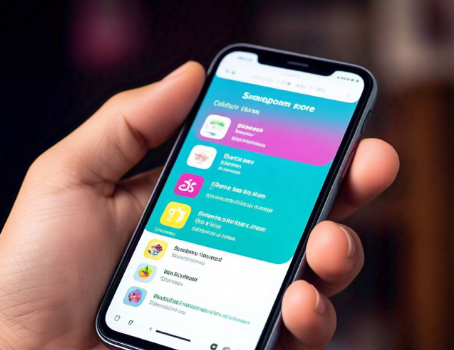If you’re wondering how to delete story in Snapchat, you’re in the right place! Snapchat stories are a fun way to share moments with your friends, but sometimes you may want to delete them before they disappear after 24 hours. Whether you posted something by accident or changed your mind, deleting a Snapchat story is quick and easy. In this guide, we’ll show you how to delete a Snapchat story in just a few simple steps.
Deleting a Snapchat story is helpful when you want to keep your account clean, or if you shared something personal that you don’t want others to see. Don’t worry! You don’t need to be tech-savvy to delete your story. We’ll explain the process for both iPhone and Android users so you can get rid of unwanted content right away.
Table of Contents
Why You Might Want to Delete a Snapchat Story
Sometimes, there are moments when you need to know how to delete story in Snapchat. Whether it’s due to privacy reasons, an embarrassing moment, or simply because the story didn’t turn out the way you wanted, deleting your story can help you regain control.
Snapchat stories last for 24 hours, but sometimes that’s just too long if you’ve shared something that you don’t want anyone to see. In situations like these, deleting your Snapchat story helps you keep your account clean and ensures you won’t feel embarrassed later.
Privacy is another reason why you may want to delete a Snapchat story. If you accidentally shared something private or personal that you didn’t mean to, it’s essential to delete it quickly. This helps protect your content and keeps your information safe.
How to Delete Story in Snapchat: Step-by-Step for iPhone and Android
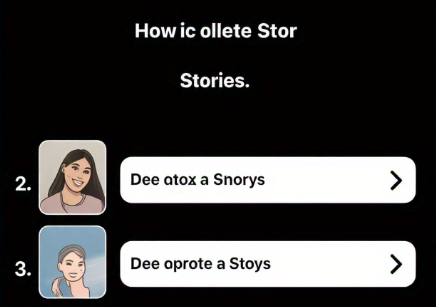
If you are wondering how to delete story in Snapchat, it’s really easy to do, and here’s a step-by-step guide. First, open Snapchat and go to your profile by tapping your Bitmoji or profile icon in the top-left corner. Once you’re on your profile, look for “My Story.”
Next, tap on your story to open it. You’ll see your Snaps one by one. To delete the whole story, tap on the three vertical dots on the right side of the screen. From there, choose “Delete Story” to remove it from your profile.
Confirm the action by tapping “Delete,” and your Snapchat story will be gone instantly. After deleting it, you can go back to your profile to make sure the story is no longer visible.
Deleting Snapchat Stories on iPhone vs Android
- For iPhone: The steps are very similar to Android. You’ll open Snapchat, tap your profile icon, and select “My Story.” The rest of the steps are the same, where you’ll tap on the three dots and confirm deletion.
- For Android: The process remains consistent, and you’ll follow the same steps outlined above to delete your Snapchat story from your profile. No need to worry about different devices; it works the same on both!
What Happens After You Delete a Snapchat Story?
Once you know how to delete story in Snapchat, it’s good to understand what happens next. When you delete a Snapchat story, it is instantly removed from your profile. This means no one can view it anymore, whether they were watching it or not.
It’s important to note, however, that if someone already saw your story before you deleted it, Snapchat won’t remove the view history. They have already seen it, and deleting the story only prevents further views.
Snapchat does not notify anyone when you delete your story. So, if you remove a snap, your friends won’t know. This gives you control without worrying about anyone else being alerted about your actions.
How to Prevent Unwanted Stories with Snapchat’s Privacy Settings
One way to avoid needing to delete stories later is to control who can see them. In Snapchat, you can use privacy settings to limit your audience. This way, if you don’t want certain people to view your story, you can easily adjust who can see it.
To do this, go to your profile, tap the gear icon to open settings, and look for the “Who Can View My Story” section. From there, you can choose from options like “Everyone,” “My Friends,” or even create a custom list.
You can also make use of the “Custom” feature to select specific friends who can view your story. This way, you don’t have to delete your Snapchat story if you only want a small group of people to see it.
Use Snapchat’s “My Eyes Only” for Sensitive Snaps
- Save Private Snaps: If you want to keep sensitive snaps secure, you can save them in the “My Eyes Only” section. This helps you avoid posting things you might regret later.
- Set a PIN: To make sure only you can access this section, set up a PIN to keep your snaps safe from prying eyes.
By using these features, you can avoid the need to delete your story and protect your privacy better.
Quick Ways to Avoid Needing to Delete Your Snapchat Story
Before posting on Snapchat, it’s helpful to think carefully about what you’re sharing. You can avoid the need to delete a story if you plan ahead and think about your audience. Ask yourself if you’re okay with everyone seeing your post for the next 24 hours.
- Take a Moment: Before posting, think if the content is something you’re comfortable with. Would you mind if your friends or strangers saw it? If not, it might be best not to post it at all.
- Use the “Close Friends” Feature: Snapchat lets you share stories only with close friends. This reduces the chance of needing to delete a story because you’ll know exactly who is seeing it.
Using these strategies will help you avoid unwanted situations and give you more control over your Snapchat experience.
Conclusion:
Now that you know how to delete story in Snapchat, you can easily remove any posts that you don’t want others to see. Whether it’s a mistake, something embarrassing, or just content you want to keep private, Snapchat gives you full control. By following the simple steps outlined above, you can delete your story in just a few taps.
It’s always a good idea to think carefully before posting anything on Snapchat, but if you ever need to delete a story, you now have the tools to do it quickly. By using privacy settings and the “My Eyes Only” feature, you can prevent problems from happening in the first place. Keep these tips in mind, and you’ll have a much easier time managing your Snapchat content.